You can create a new Recycle Bin easily which is work to the normal Recycle Bin. Please follow this step by step guide that will show you how to create a new Recycle Bin which is similar to normal Recycle Bin.
� Step-1
Create a new folder in C Drive of the computer.
 |
| C Drive 1 |
� Step-2
� Step-3
Then right click in the folder� Send to� Desktop (create shortcuts)
� Step-4
Now go to desktop and select the folder which was send to desktop and rename it �Recycle Bin2� or whatever you want to.
� Step-5
Then right click into the folder and go to� properties �Customize � Change Icon � Select icon �Click OK �Apply � OK.
� Step-6
Now you would like to Hide the original �Recycle Bin2� folder from the C Drive and make it only accessible from the desktop similar to the default Recycle Bin. Please open the command prompt and type the following code in the command prompt given below:
1. Attrib �C:/Recycle Bin2� +r +s +h (Press Enter)
2. Then Type exit(Press Enter)
Now the folder is Hidden from C Drive.
� Step-7
We will need to create two batch files for move any file into Recycle Bin2 and empty any file into Recycle Bin2. Go to desktop � open Notepad file � Copy & Paste the following code:
@echo off
cls
echo moving file(s) to RB3...
move %1 "C:/RB3/"
Now save it as RB2bin.bat and move into the �C:\WINDOWS\system32� folder. �RB2bin.bat� file create for moving any sleeted file into the Recycle Bin2 folder.
Then create another batch file for Emptying the Recycle Bin2. Open Notepad file � Cope & Paste the following code into the notepad bellow:
@echo off
cls
echo Emptying RB3..
attrib "C:/RB3" -r -s -h
rd /s /q "C:/RB3"
md "C:/RB3"
attrib "C:/RB3" +r +s +h
Then save it as RB2del.bat and move into the �C:\WINDOWS\system32� folder. �RB2del.bat� creates for Emptying Recycle Bin2.
� Step-8
Now create to Registry entry for these files, open �Registry Editor� by going to Start + R � Run, then type regedit and press Enter�
� Step-9
Now you will see in the left column of Registry Editor, Right click the �HKEY_CLASSES_ROOT� � Expand, You�ll must see � * � (type of folder) on the top . Then right click �* (type of folder)� � Expand, you�ll see �shell� otherwise Right click on * (type of folder) � New � Key and name it �Shell�.
� Step-10
Then Right click on the �shell� and create another Key with name �Empty the Recycle Bin2 �(Right Click �shell� � New � Key � Empty the Recycle Bin2). Now Right click Empty the Recycle Bin2 and create another Key with name � command (Right click Empty Recycle Bin2� New�Key�command). Now click on the command and select the file shown in right side of the editor with name Default. Right click on it and select modify (Right click � Modify). Type the following path in �value data field�:
�C:\WINDOWS\system32\r2del.bat"
And Click ok.
� Step-11
Similarly right click on the Shell and create another key with the name Move to Recycle Bin2 (Right click �shell�� New�Key�Move to Recycle Bin2). Now create another key in it with the name � command (Right click �Move to Recycle Bin2�� New�Key�command). Then click on the command and select the file in the right side of the editor with the name Default. Modify the file by typing the following value in the �value data field�:
�C:\WINDOWS\system32\r2bin.bat" "%1"
And Click Ok.
� Step-12
Now quite below the * (type of folder or subdirectory) and also find the subdirectory of HKEY_CLASSES_ROOT named directory in the Registry Editor. Then Expand the directoryby clicking right mouse button (Right click directory�Expand).
Then you should be seeing a folder name shell. Repeat the exactly same process Right click on the �shell� and create another Key with name �Empty the Recycle Bin2 �(Right Click �shell� � New � Key � Empty the Recycle Bin2). Now Right click Empty the Recycle Bin2 and create another Key with name � command (Right click Empty Recycle Bin2� New�Key�command). Now click on the command and select the file shown in right side of the editor with name Default. Right click on it and select modify (Right click � Modify). Type the following path in �value data field�:
�C:\WINDOWS\system32\r2del.bat" And Click ok.
Similarly right click on the Shell and create another key with the name Move to Recycle Bin2 (Right click �shell�� New�Key�Move to Recycle Bin2). Now create another key in it with the name � command (Right click �Move to Recycle Bin2�� New�Key�command). Then click on the command and select the file in the right side of the editor with the name Default. Modify the file by typing the following value in the �value data field�:
�C:\WINDOWS\system32\r2bin.bat" "%1" And Click Ok.
done in the above in the * subdirectory by creating two keys named Empty the Recycle Bin2 and Move to Recycle Bin2 and so on..
Now Recycle Bin2 will work as the normal recycle bin. You can check it by clicking the right button on a file and selecting �Move to Recycle Bin2� option.
Enjoy ��..@@@





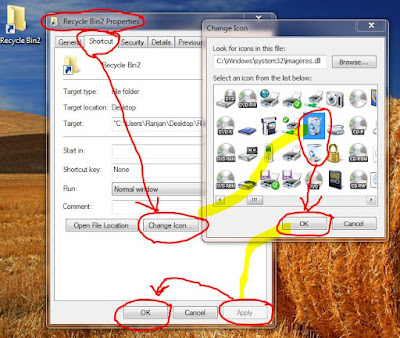




0 Comments